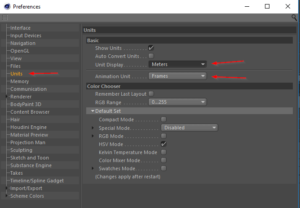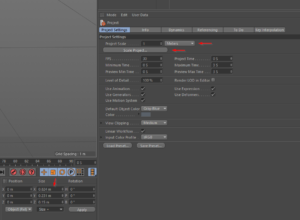General information:
- ARaction supports import of (animated) FBX files (with or without textures).
- ARaction also supports animated and interactive modells by preparing special Unity3D-Packages. If you need interactivity, read this article: coming soon.
- Importing and exporting 3D files correctly can be tricky, because there is no standard out there, that guarantees consistent behaviour among all 3D modeling programs. Therefore we cannot guarantee your model to partially or fully load in ARaction.
How to prepare FBX models for ARaction
Preparing the model in the right scale:
If you are preparing an FBX model in your 3D-Modelling program like Cinema4D, keep the following point in mind:
– make sure to set the project scale to meters.
– Check if the size of your object is displayed correctly in your modelling program.
– The import unit for FBX in ARaction will be meters and the scale will not be changed (so it is imported 1:1).
(E.g. an object that has a width of 0.824 m in Cinema4D will have about 0.8 m size in real world scale.
– The unit settings for animation unit should be set to “Frames”.
Tipp:
If you have to change the scale of all your objects you can use the c4d function “Scale project”:
If you have to scale existing (and already animated) models manually, to fit real world scale, use Object mode in cinema:

For more details, watch this tutorial here:
https://www.youtube.com/watch?v=JDkSiIZ5JTc
Preparing the model with the right rotation:
The rotation of your FBX model will not be changed when importing it to ARaction, but the model rotation will be relative to the marker rotation. If you have to change the rotation of already animated models in c4d, have a look at this video here:
http://lesterbanks.com/2011/09/parenting-animated-objects-in-cinema-4d-without-keys-jumping/
Make sure the pivot point will be correct:
In ARaction edit mode you can place and rotate your model exactly in real world. To make this as fast and accurate as possbile you should pay extra attention when preparing the model: Make sure the desired pivot point of your model is sitting exactly at position 0, 0, 0 of your 3D file.
Using transparency in FBX-models:
Bad news: Currently transparent materials can not be imported via FBX into ARaction.
Good news: You can use unity3d-packages instead if you have to use transparent materials
And: PNG textures with alpha chanel in FBX models are supported! This feature covers most of the usecases anyway.
In this example we are going to create an FBX-Model of an arrow with solid outline and semi transparent filling, using Adobe Illustrator and Cinema4D:
coming soon…
Pausing Animations in FBX-models automatically:
When creating an ARaction marker with conent type “3D model” you have the option to enter one or several values for pausing FBX pausing animations automatically. The animation will stay paused untill the user hits the play button again. Use absolute values (=seconds after opening the marker) seconds calculated from the start of the animation. If you want to enter more than one value, separate them with a comma (e.g. 1,3,5,8,9).
Note:
– The values have to be entered in the right order, ascending. (This means something like “1,3,2” is not allowed.)
– When the last frame of the FBX animation is reached, the animationw ill be restarted (loop).
– Do not use the same value twice.
– Float numbers are supported (e.g. 4.5).
Using Audio files with your FBX animation:
You can not embed Audio in your FBX file – however, ARaction allows you to upload a separate mp3-file that will be played back, when ever the marker that contains your FBX-content will be opened.
Note:
– If the FBXanimation is paused, the audio will be paused too.
– If the audio is longer than the FBX animation, ARaction will pause FBX animation at its last frame and wait till the audio file is finished, then restart both (loop).
Supported animation types in FBX-Models:
Keyframe animations: yes (coming from c4d)
Skeletal animation: principally yes, but may be limited (coming from c4d)
Point Level animations (PLA): no
Vertex animation: no
Note:
– We can not guarantee full support of all animation types, because every 3D programm behaves differently and there is no unified standard for that.
Known limitations:
-
- Maximum number of vertices per model: 65000 (Hard limit!)
- Lights are not supported.
- Old FBX-DOM formats are not supported.
- Newer FBX versions (2016+) are not fully supported (work in progress).
- Some FBX transformations are not handled correctly (work in progress).
- Blend shapes are not supported at the moment.
- Non-ASCII file paths not working yet.
- Android device with API 9 is required.
Export settings:
– Create a new folder with a unique name for your fbx model.
– In c4d go to export and save your fbx with the following settings:
– Important: The file name of the fbx has to be “model.fbx” – otherwise ARaction will not find the model within its folder.
Note:
ARaction supports FBX files with textures. Make sure that all required textures are placed within your model folder right next to the model.fbx (Do NOT embed textures into the FBX – this may cause trouble).
Trouble shooting:
Textures look weird -> bake object before exporting it to fbx! (only UVW-mapping is supported!)
Bones animated but object won’t move ->Delete weight tag of 3dmodel, select all joints and model together, go to Character -> command -> Bind to create new weight tag with binding.
Object with joint animation looks weird -> Set bind pose before exporting to fbx!
Texture missing on device -> Sure that you have copied texture file to device (same folder like model)?